Splitgate 2 is one of the most anticipated games of 2025, a highly anticipated sequel to a beloved title. While still in Alpha, performance issues like crashes and frame drops are expected. Optimizing your settings can significantly mitigate these problems, ensuring a smoother, more responsive gameplay experience. This guide outlines the best settings for maximizing frame rate and minimizing input lag in Splitgate 2.
Recommended Videos
Related: What Is Splitgate 2’s Release Date?
Splitgate 2 System Requirements
Before optimizing, confirm your system meets the game's requirements. Fortunately, Splitgate 2 isn't overly demanding.
Minimum
- Processor: Intel® Core™ i3-6100 / Core™ i5-2500K or AMD Ryzen™ 3 1200
- Memory: 8 GB RAM
- Graphics: NVIDIA® GeForce® GTX 960 or AMD Radeon™ RX 470
Recommended:
- Processor: Intel® Core™ i5-6600K / Core™ i7-4770 or AMD Ryzen™ 5 1400
- Memory: 12 GB RAM
- Graphics: NVIDIA® GeForce® GTX 1060 or AMD Radeon™ RX 580
Splitgate 2 Best Video Settings
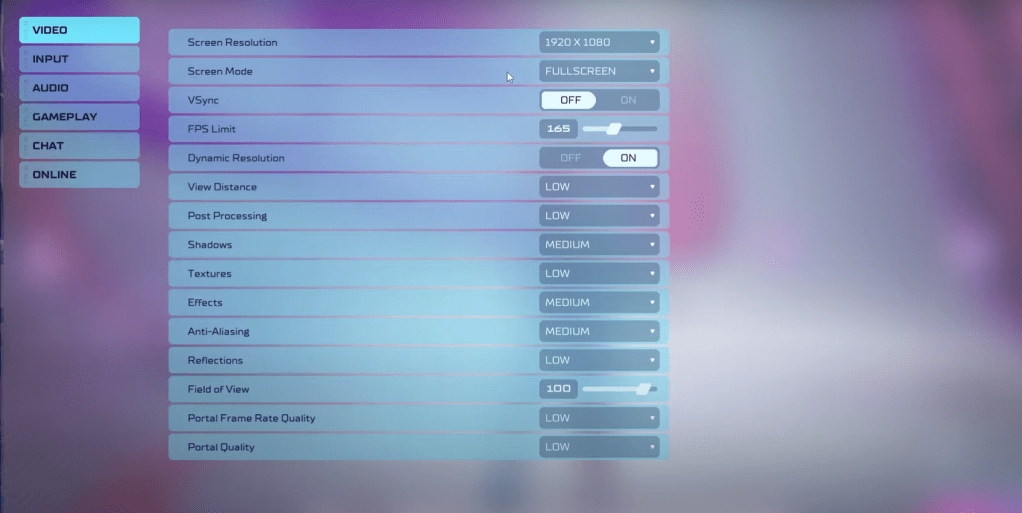
In competitive shooters like Splitgate 2, performance trumps visual fidelity. The settings below prioritize high frame rates, even if it means sacrificing some graphical beauty.
- Screen Resolution: Monitor’s Native (1920×1080 is standard)
- Screen Mode: Borderless Fullscreen (for easy Alt+Tabbing), otherwise Fullscreen.
- VSync: Off (significantly reduces input lag)
- FPS Limit: Monitor’s Refresh Rate (60, 144, 165, 240, etc.)
- Dynamic Resolution: On (experiment with Off; results vary by system)
- View Distance: Low
- Post Processing: Low
- Shadows: Medium (Low for older systems)
- Effects: Low
- Anti-Aliasing: Low (increase if shimmering is noticeable)
- Reflection: Low
- Field of View: Maximum (though slightly reducing it can improve performance)
- Portal Frame Rate Quality: Low
- Portal Quality: Low
Generally, prioritize the lowest settings. However, if the visuals are too stark, consider increasing Effects and Anti-aliasing—these have a relatively minor performance impact. The Field of View (FOV) setting can heavily affect frame rates; maximizing it is ideal for competitive play, but a small reduction can yield significant performance gains.
Other Recommended Splitgate 2 Settings
These settings don't directly boost FPS but enhance the overall experience:
- Sensitivity: Adjust to your preference or use an online calculator to convert settings from other games.
- Audio: Lower in-game music volume to reduce distractions. Enable Windows Spatial Sound for improved audio cues.
By implementing these settings, you'll optimize Splitgate 2 for a smoother, more responsive experience. Remember to experiment and fine-tune settings to find the perfect balance between performance and visual quality for your specific system.
Related: 10 of the Most Fun Games to Play With Friends


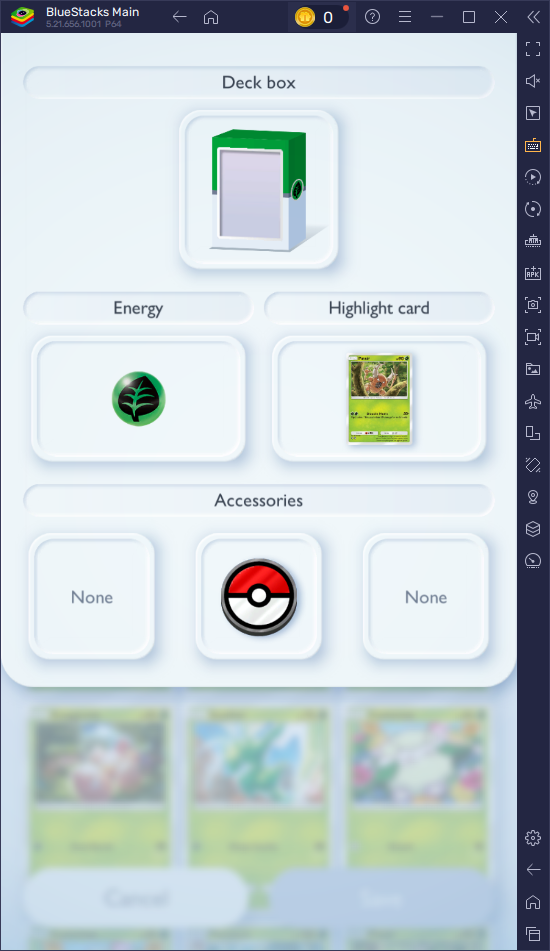



![NULL [Remastered]](https://imgs.39man.com/uploads/71/1719651062667fcaf6c483b.png)








