Mastering Path of Exile 2's Endgame: A Guide to FilterBlade Loot Filters
For serious Path of Exile 2 endgame players, a well-configured loot filter is essential. Loot filters drastically reduce screen clutter, improving gameplay by highlighting valuable items and filtering out unnecessary junk. FilterBlade, the popular filter manager from PoE 1, now supports PoE 2. This guide details its usage.
How to Set Up FilterBlade Loot Filters in Path of Exile 2
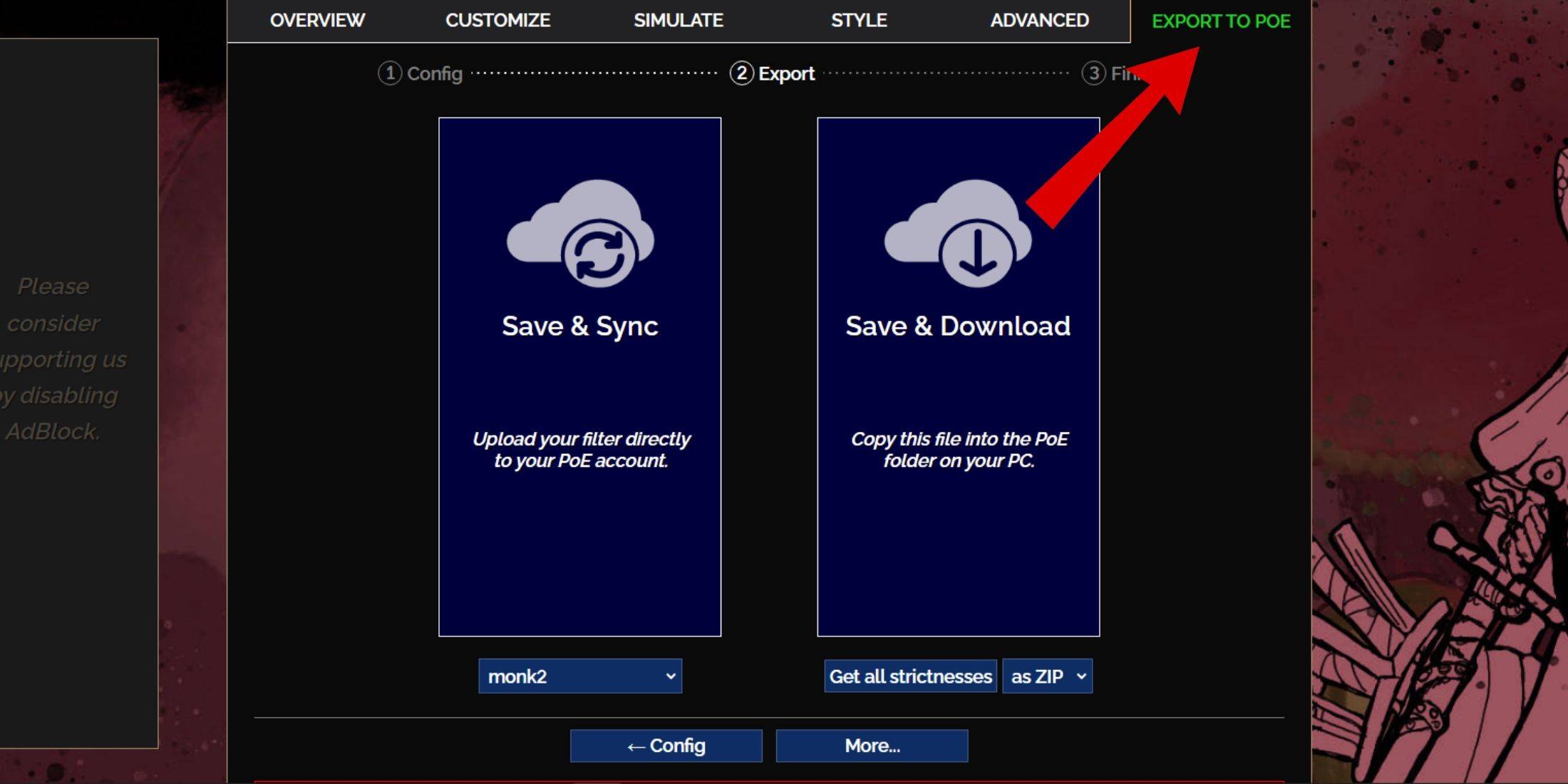
- Access the FilterBlade website.
- Choose PoE 2.
- The NeverSink filter is the default.
- Adjust the Strictness using the slider (explained below).
- Navigate to the "Export to PoE" tab (top right).
- Name your filter.
- Select "Sync" or "Download" (bottom right):
- Sync: Automatically updates the filter in your PoE 2 account, reflecting author changes.
- Download: Saves the filter to your PC, allowing offline access and comparison of different strictness levels.
- In PoE 2, go to Options -> Game.
- If you synced, choose the FilterBlade filter from the Item Filter dropdown.
- If you downloaded, use the folder icon to locate your downloaded filter.
Which Loot Filter Strictness Should You Choose?
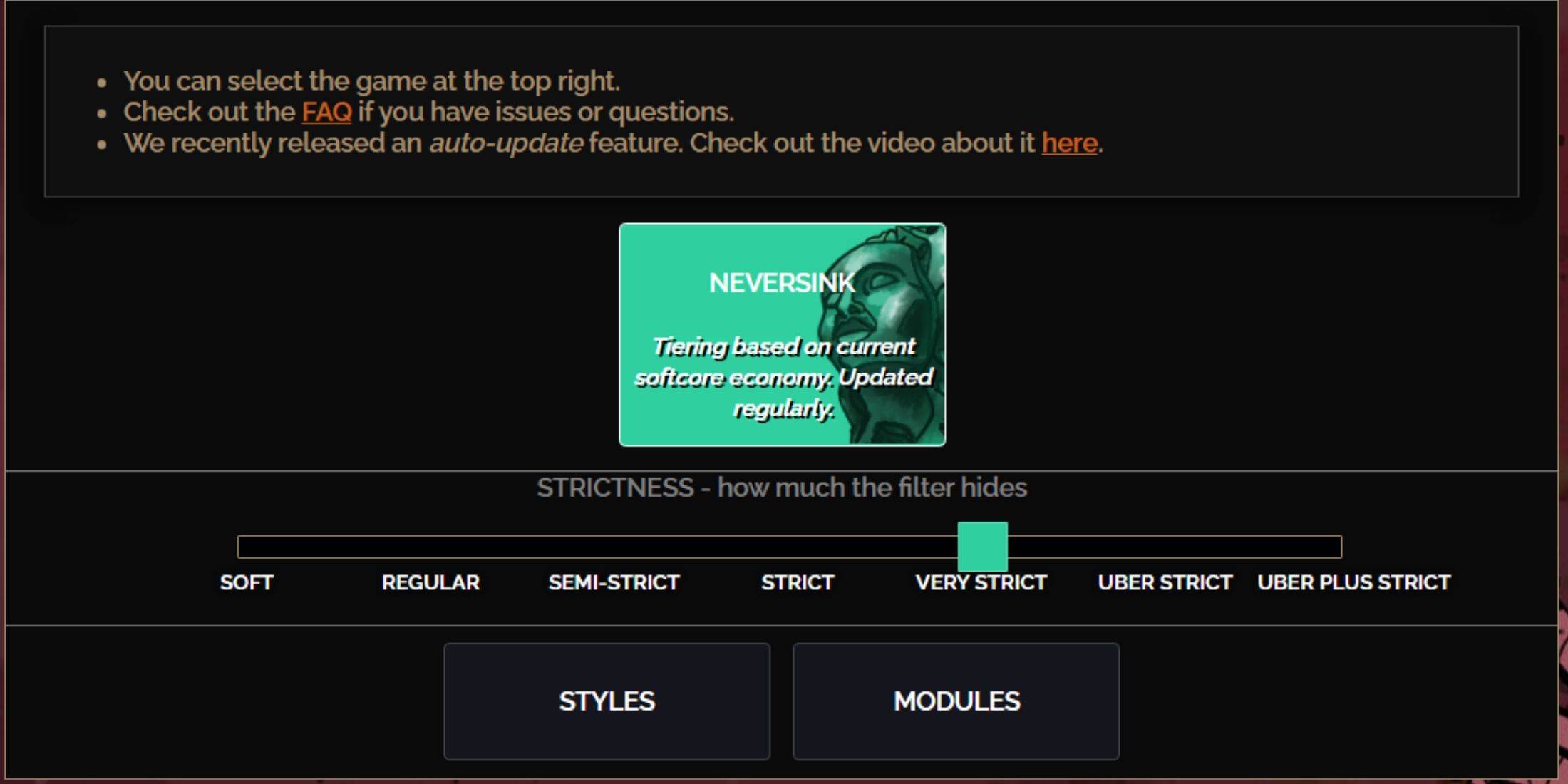
NeverSink's FilterBlade offers seven strictness levels:
| Strictness | Effect | Best For |
|---|---|---|
| Soft | Highlights valuable materials and items; shows everything. | Act 1-2 |
| Regular | Hides only useless items. | Act 3 |
| Semi-Strict | Hides low-potential/limited-value items. | Act 4-6 |
| Strict | Hides most items without high turnover. | Early Mapping (Waystone 1-6) |
| Very Strict | Hides low-value rares and crafting bases; hides Waystone Tiers 1-6. | Mid-late Mapping (Waystone 7+) |
| Uber Strict | Hides almost all non-tiered rares and bases; highlights top currency. | Late Mapping (Waystone 14+) |
| Uber Plus Strict | Hides nearly everything except high-value currency and rares/uniques; hides Waystones 1-14. | Ultra Endgame (Waystone 15-18) |
For returning players, Semi-Strict is a good starting point. Soft and Regular are ideal for fresh league starts. Pressing ALT (PC) reveals hidden items, often minimizing their size for easier navigation.
How to Customize FilterBlade Loot Filter in PoE 2
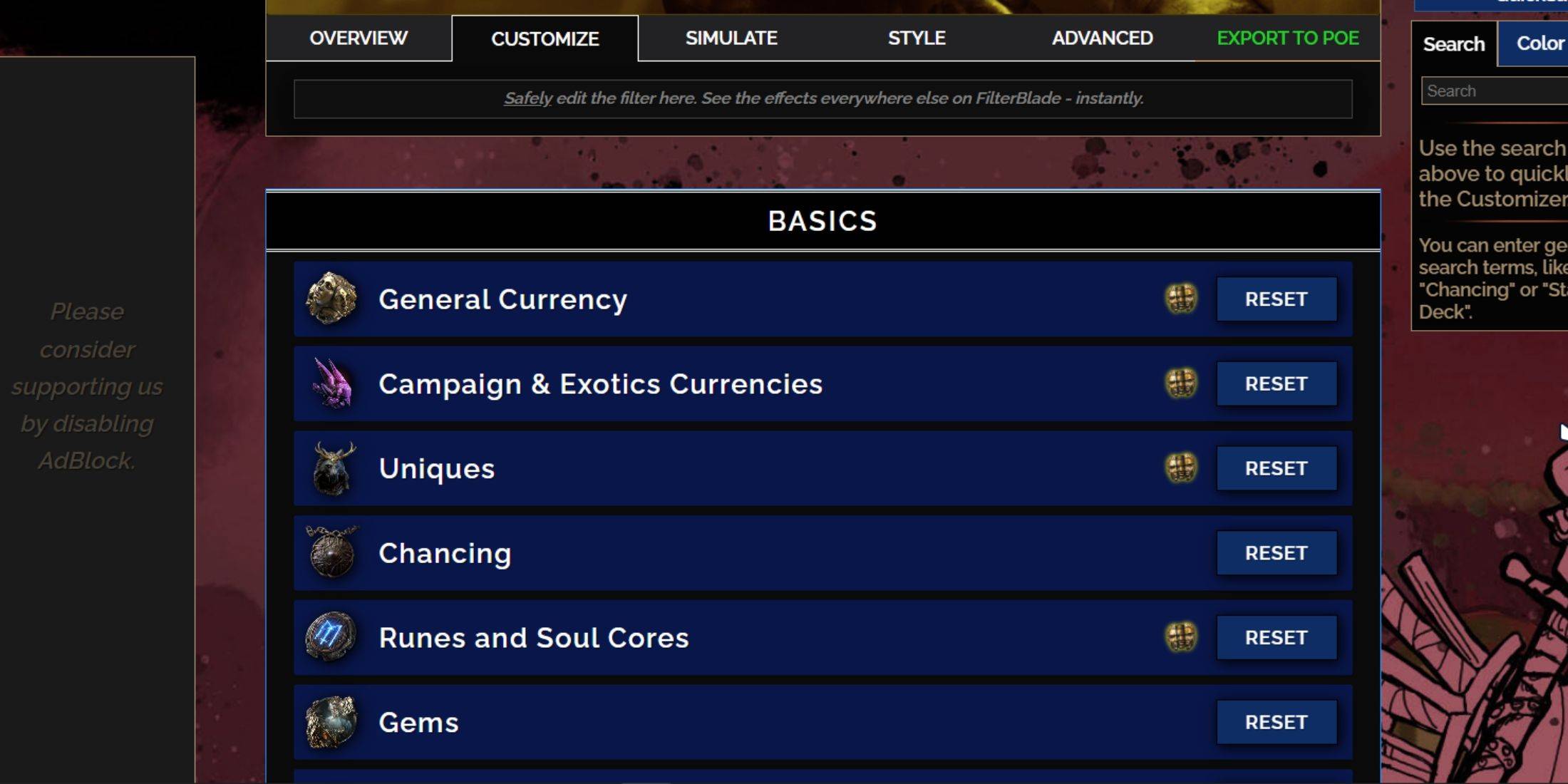
FilterBlade's strength lies in its easy customization without code editing.
Using the Customize Tab
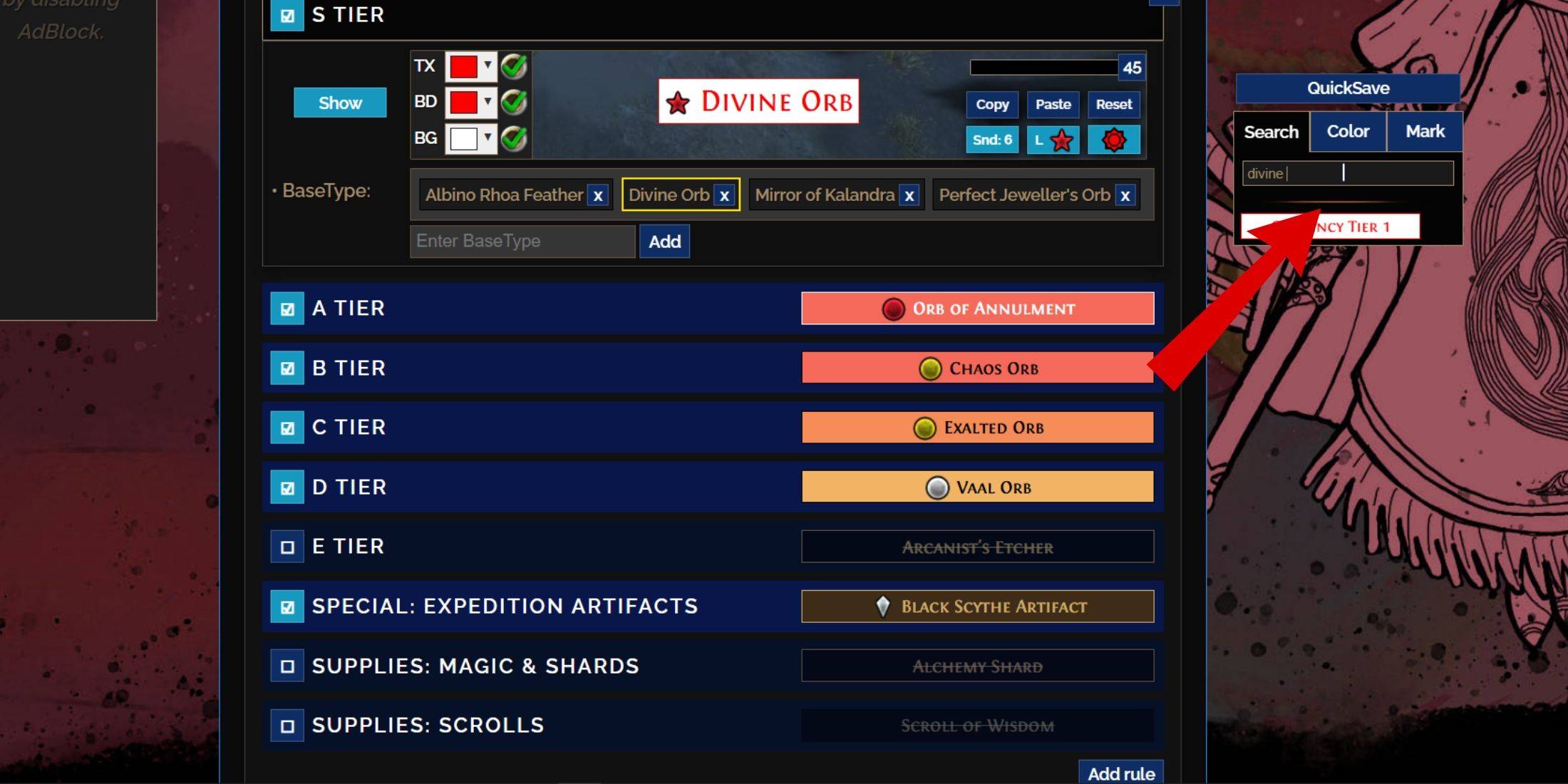
The "Customize" tab (next to "Overview") allows granular control over individual item drops. Search for an item (e.g., "Divine Orb") to access its customization options, with visual previews. Click the in-game showcase icon to hear the item's sound effect.
Changing Colors and Sounds
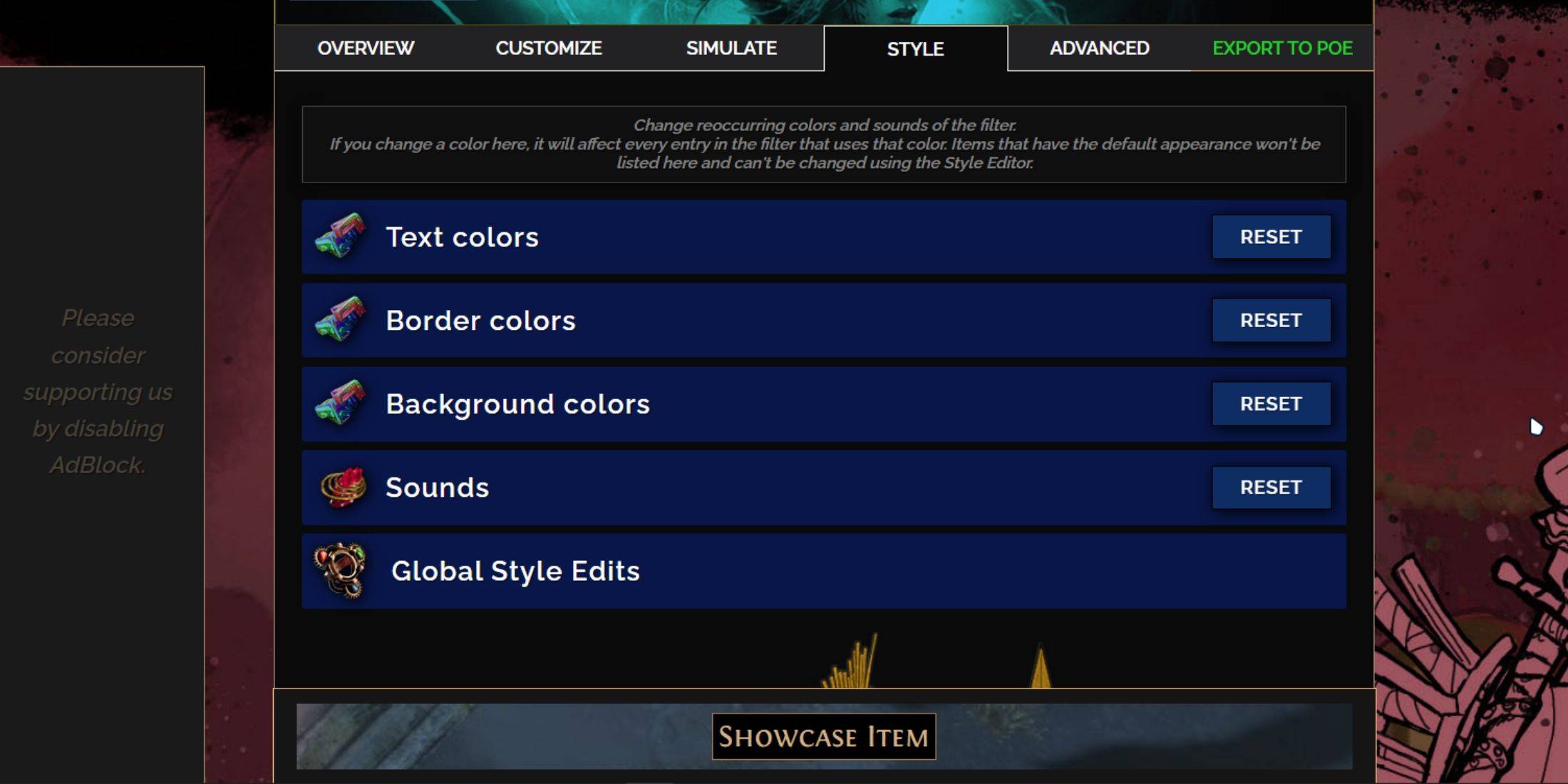
Customize individual items or use the "Styles" tab for filter-wide text, border, background, and sound adjustments. Add custom sounds (.mp3) or use community sounds. Experiment freely; you can always reset changes. Explore community-created Modules for pre-made visual/audio alterations.


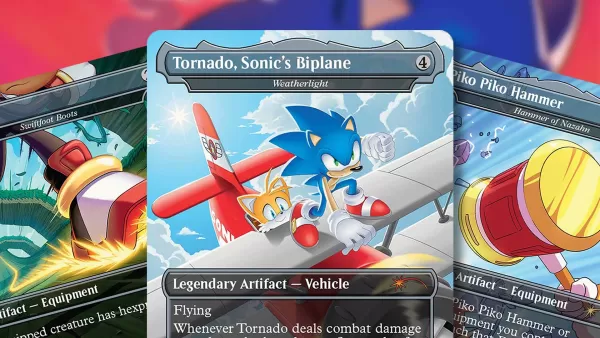




![NULL [Remastered]](https://imgs.39man.com/uploads/71/1719651062667fcaf6c483b.png)








