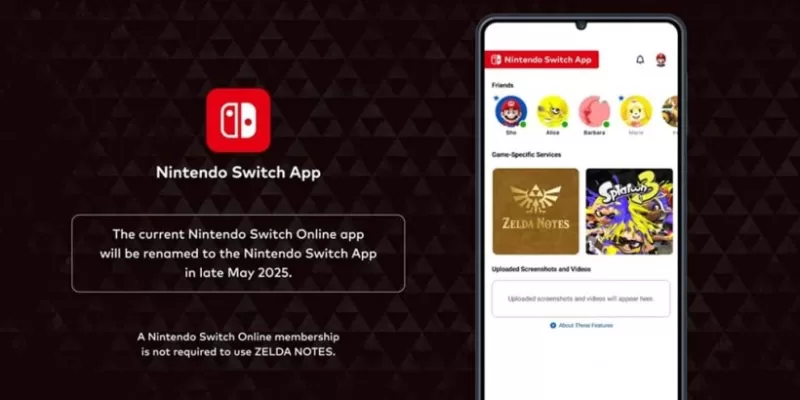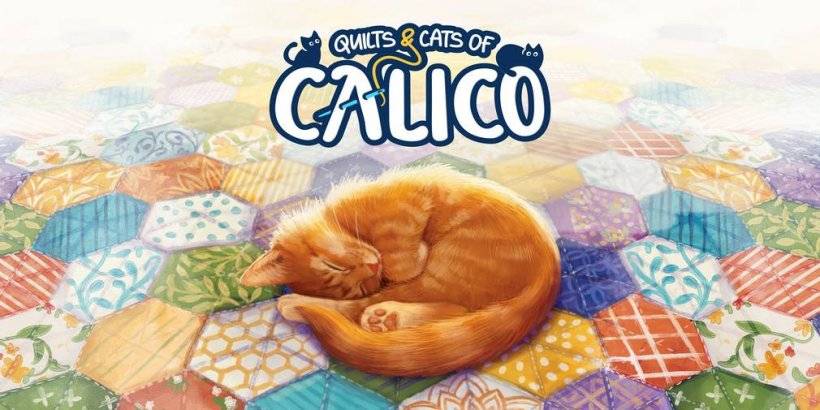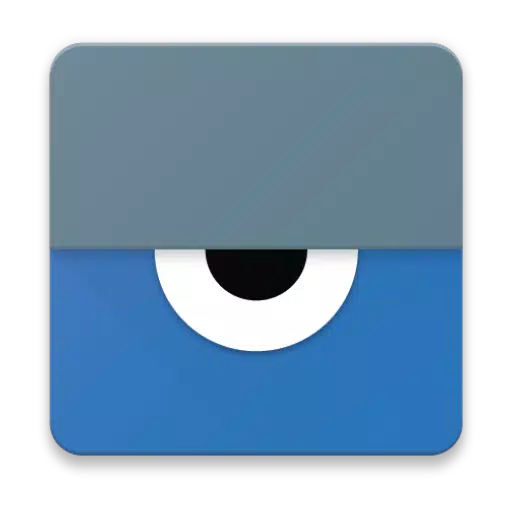
Vysor offers a seamless way to view and control your Android device right from your computer, making it incredibly user-friendly. With Vysor, you can effortlessly use apps, play games, and manage your Android using your mouse and keyboard. Opt for a wireless connection to mirror your Android screen to your desktop, which is perfect for presentations and sharing content.
Vysor Share enhances your experience by allowing you to share your screen with others, making it an excellent tool for remote assistance and collaborative work.
For developers, Vysor provides a practical solution to bypass the need for emulators. It enables you to work directly on a real Android device, streamlining your workflow. No more juggling the device in your hands; instead, use Vysor Share to create device farms for remote debugging and testing across various devices, enhancing your development process.
Here's how to set up Vysor:
-
Start by installing Vysor on your Android device.
-
Enable USB debugging by following the instructions provided. For a step-by-step guide, check out this helpful YouTube video:
-
Download the Vysor Chrome app to view your Android screen on your PC:
https://chrome.google.com/webstore/detail/vysor/gidgenkbbabolejbgbpnhbimgjbffefm
-
If you're using Windows, make sure to install the ADB Drivers:
http://download.clockworkmod.com/test/UniversalAdbDriverSetup.msi
-
Once these steps are complete, you're all set to go!
Encountering any problems? Visit the support forum for assistance:
https://plus.google.com/110558071969009568835/posts/1uS4nfW7xhp





![NULL [Remastered]](https://imgs.39man.com/uploads/71/1719651062667fcaf6c483b.png)