Marvel Rivals Season 0: Fine-Tuning Your Aim
Many Marvel Rivals players have mastered the maps, heroes, and abilities during Season 0 – Doom's Rise. However, as they climb the competitive ladder, some are experiencing aim issues. If your aim feels off, you're not alone. Many players have found a simple solution: disabling mouse acceleration and aim smoothing.
Why is my aim inaccurate? How can I fix it?
By default, Marvel Rivals enables mouse acceleration/aim smoothing. While beneficial for controller users, this feature often hinders mouse and keyboard players, making precise aiming difficult. Fortunately, you can disable it without resorting to modding or cheating. This involves a simple adjustment to a game file.
Disabling Aim Smoothing/Mouse Acceleration: A Step-by-Step Guide
This process involves modifying a configuration file, which is updated whenever you change in-game settings like sensitivity or crosshair.
- Open the Run dialog box (Windows key + R).
- Paste this path, replacing "YOURUSERNAMEHERE" with your actual username:
C:\Users\YOURUSERNAMEHERE\AppData\Local\Marvel\Saved\Config\Windows(If unsure of your username, go to This PC > Windows > Users). - Press Enter. Locate the
GameUserSettingsfile and open it with Notepad. - At the file's end, add these lines:

[/script/engine.inputsettings]
bEnableMouseSmoothing=False
bViewAccelerationEnabled=False
bDisableMouseAcceleration=False
RawMouseInputEnabled=1- Save and close the file. You've now disabled mouse smoothing and acceleration, enabling raw mouse input for improved precision.
This simple tweak allows for more precise aiming, especially beneficial for quick shots and specific hero playstyles. Remember, this is simply adjusting an existing setting, not modifying the game in any unauthorized way.


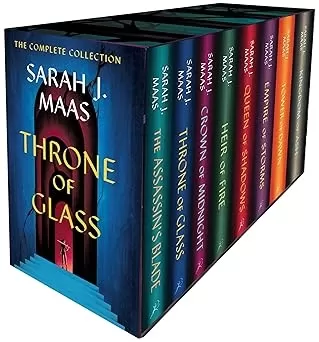



![NULL [Remastered]](https://imgs.39man.com/uploads/71/1719651062667fcaf6c483b.png)








