Optimize Avowed's PC Settings for Stunning Visuals and Smooth Gameplay
Avowed boasts breathtaking graphics, but achieving optimal performance requires careful PC setting adjustments. This guide helps you balance visuals and frame rate for a superior gaming experience.
Understanding System Requirements:
Before tweaking settings, ensure your PC meets Avowed's minimum or recommended specifications. A system between these specs should provide decent FPS. Higher resolutions and refresh rates demand more powerful hardware.
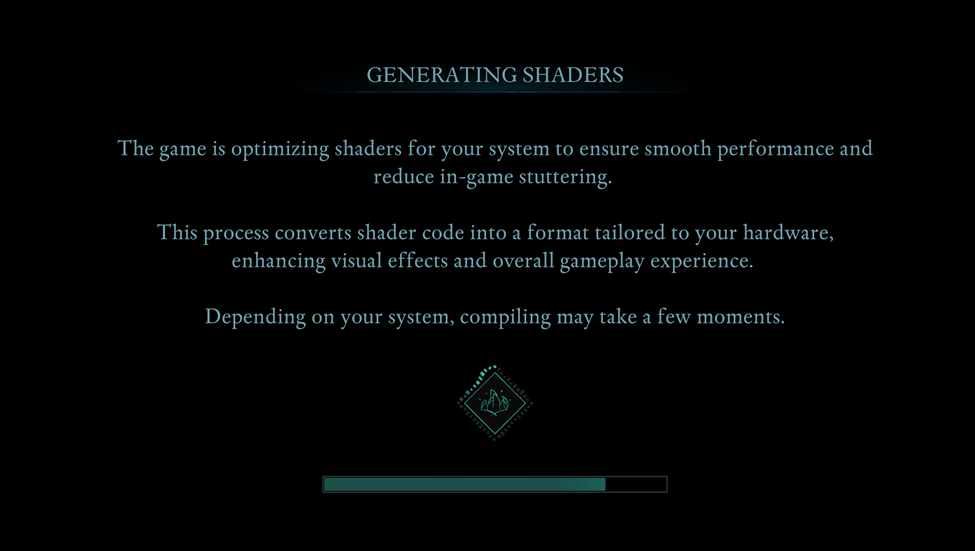
Allow the game to generate shaders uninterrupted during its first run for optimal performance.
Optimizing Basic Graphics Settings:
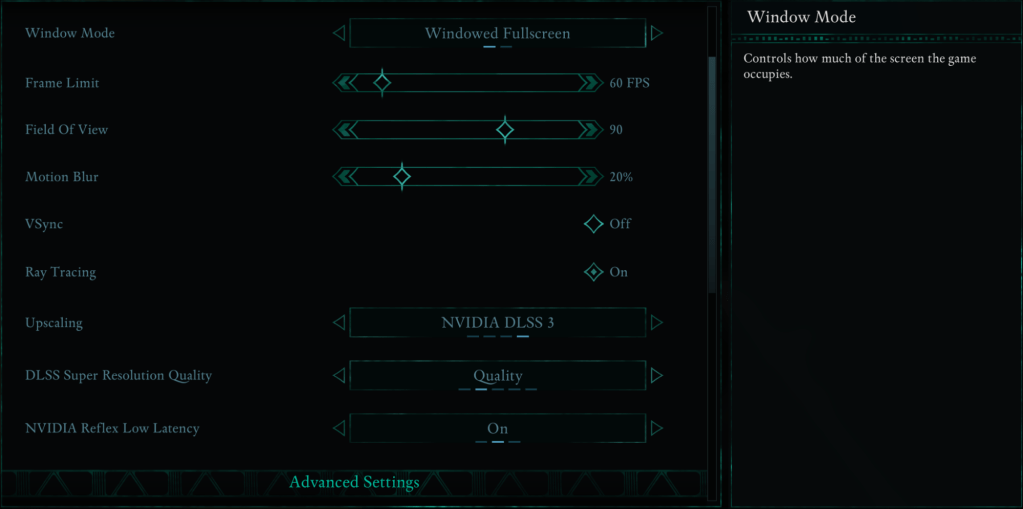
These settings significantly impact gameplay:
- Resolution: Use your monitor's native resolution for sharpness.
- Window Mode: "Windowed Fullscreen" offers easy app switching; "Fullscreen Exclusive" minimizes input lag.
- Frame Limit: Cap your FPS to stabilize performance, ideally matching your monitor's refresh rate (60 FPS is a good compromise).
- VSync: Disable for reduced input lag; enable if you experience screen tearing.
- Field of View: Around 90 degrees provides a balanced view.
- Motion Blur: Disable for clearer visuals.
Advanced Graphics Settings:
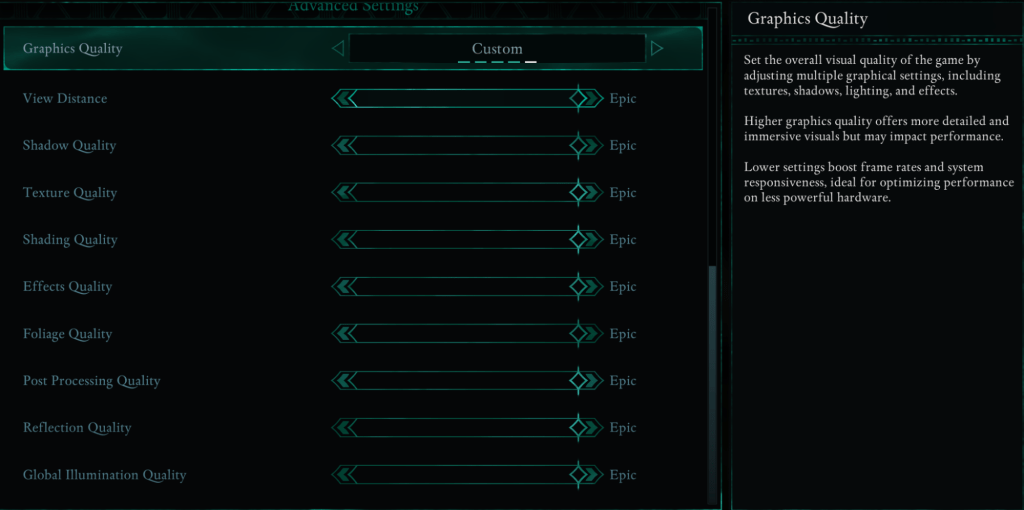
These settings control visual detail and performance:
| Setting | Impact |
|---|---|
| View Distance | Higher settings improve distant detail but reduce FPS. |
| Shadow Quality | Significantly impacts FPS. Lowering this improves performance. |
| Texture Quality | Affects surface detail; higher settings require more VRAM. |
| Shading Quality | Impacts lighting depth; lowering it boosts performance. |
| Effects Quality | Controls visual effects (fire, magic); higher settings demand more GPU power. |
| Foliage Quality | Determines grass and tree density; lowering improves FPS. |
| Post Processing Quality | Enhances visuals; reducing it saves performance. |
| Reflection Quality | Impacts water and surface reflections; high settings reduce FPS. |
| Global Illumination Quality | Controls realistic lighting; high settings improve atmosphere but impact performance. |
Recommended Settings:
Low-End PCs (GTX 1070/RX 5700, Ryzen 5 2600/i5-8400, 16GB RAM):
Target 50-60 FPS with these custom settings, balancing Low and Medium:
- Graphics Quality: Custom (Balanced between Low and Medium)
- View Distance: Medium
- Shadow Quality: Low
- Texture Quality: Medium
- Shading Quality: Low
- Effects Quality: Medium
- Foliage Quality: Low
- Post Processing Quality: Low
- Reflection Quality: Low
- Global Illumination Quality: Low
Mid-Range PCs (RTX 3080/RX 6800 XT, Ryzen 5 5600X/i7-10700K, 16GB RAM):
Aim for a balance of performance and visuals with a mix of High and Epic settings:
- Graphics Quality: Custom (Mix of High and Epic)
- View Distance: High
- Shadow Quality: Medium
- Texture Quality: High
- Shading Quality: High
- Effects Quality: High
- Foliage Quality: High
- Post Processing Quality: High
- Reflection Quality: Medium
- Global Illumination Quality: High
High-end PCs can maximize all settings to "Epic." Consider exploring Avowed mods for further enhancements.
Avowed is available now for PC and Xbox Series X|S.







![NULL [Remastered]](https://imgs.39man.com/uploads/71/1719651062667fcaf6c483b.png)








