
Introducing the **DIGI Clock Widget**, a versatile and free set of highly customizable digital time and date widgets designed for your Home screen:
- 2x1 widget - perfect for a small display
- 4x1 and 5x1 widget - wide format, with the option to display seconds
- 4x2 widget - for a larger view
- 5x2 and 6x3 widget - optimized for tablets
The **DIGI Clock Widget** offers a wide range of customization options to enhance your user experience:
- Widget preview available during setup for a seamless customization process
- Customizable widget click actions: choose to open the alarm app, widget settings, or any other installed app with a tap
- Select your preferred colors for both time and date displays
- Customizable shadow effects with color selection
- Outlines for a crisp look
- Set your locale preferences to display the date in your preferred language
- Extensive variety of date formats and the ability to create a custom date format
- Option to show or hide AM-PM indicators
- Switch between 12-hour and 24-hour time formats
- Display an alarm icon for quick access
- Option to show time with seconds on 4x1 and 5x1 widgets
- Customizable widget background with selectable color and opacity ranging from fully transparent (0%) to completely opaque (100%)
- Choose from a solid color, a two-color gradient, or use your own photo as the widget background
- Over 40 great fonts included for time and date, with hundreds more available for download, or use your own font files from device memory
- Compatible with Android 11
- Optimized for tablet use
- ... and many more features to explore!
How to Use?
To add the **DIGI Clock Widget** to your Home screen, follow these steps:
- Press the plus (+) button below the widget preview when available.
- Select the desired widget size.
- Add the widget to your Home screen from the shown dialog.
Alternatively, you can add the widget manually:
- Long press on an empty space on your Home screen.
- Select "Widgets" from the options that appear.
- Scroll down until you find "DIGI Clock."
- Touch and hold the desired widget’s icon, slide your finger to where you want to place it, and lift your finger to drop it there.
Note that these instructions might vary slightly depending on your device or manufacturer.
If the "DIGI Clock" widget does not appear in your list of widgets, try restarting your device.
NOTICE
To avoid time freezing issues, please ensure that you exclude the **DIGI Clock Widget** from any task killers.
Thank you for choosing **DIGI Clock Widget**. Enjoy your customized time and date display on your Home screen!


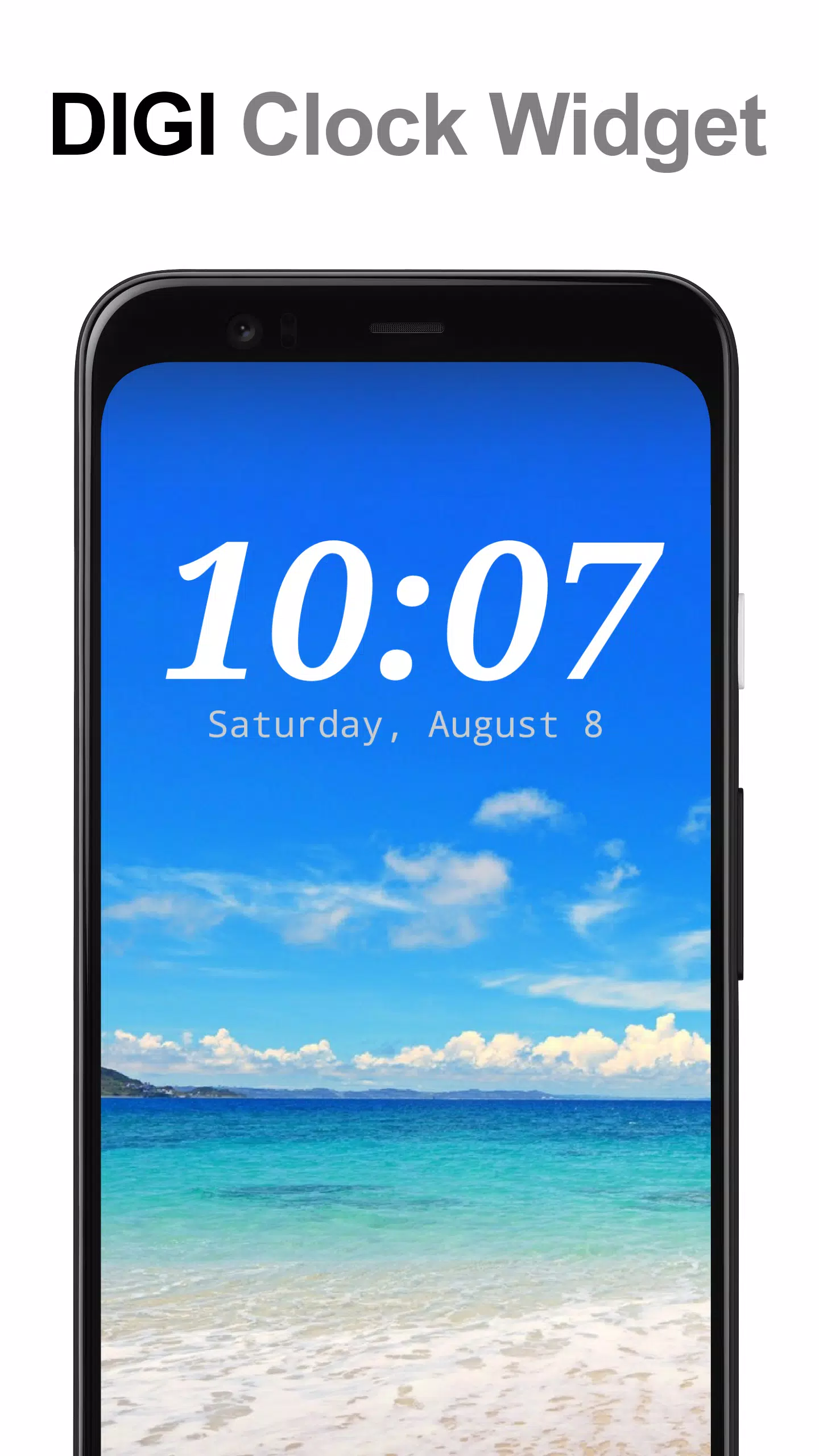
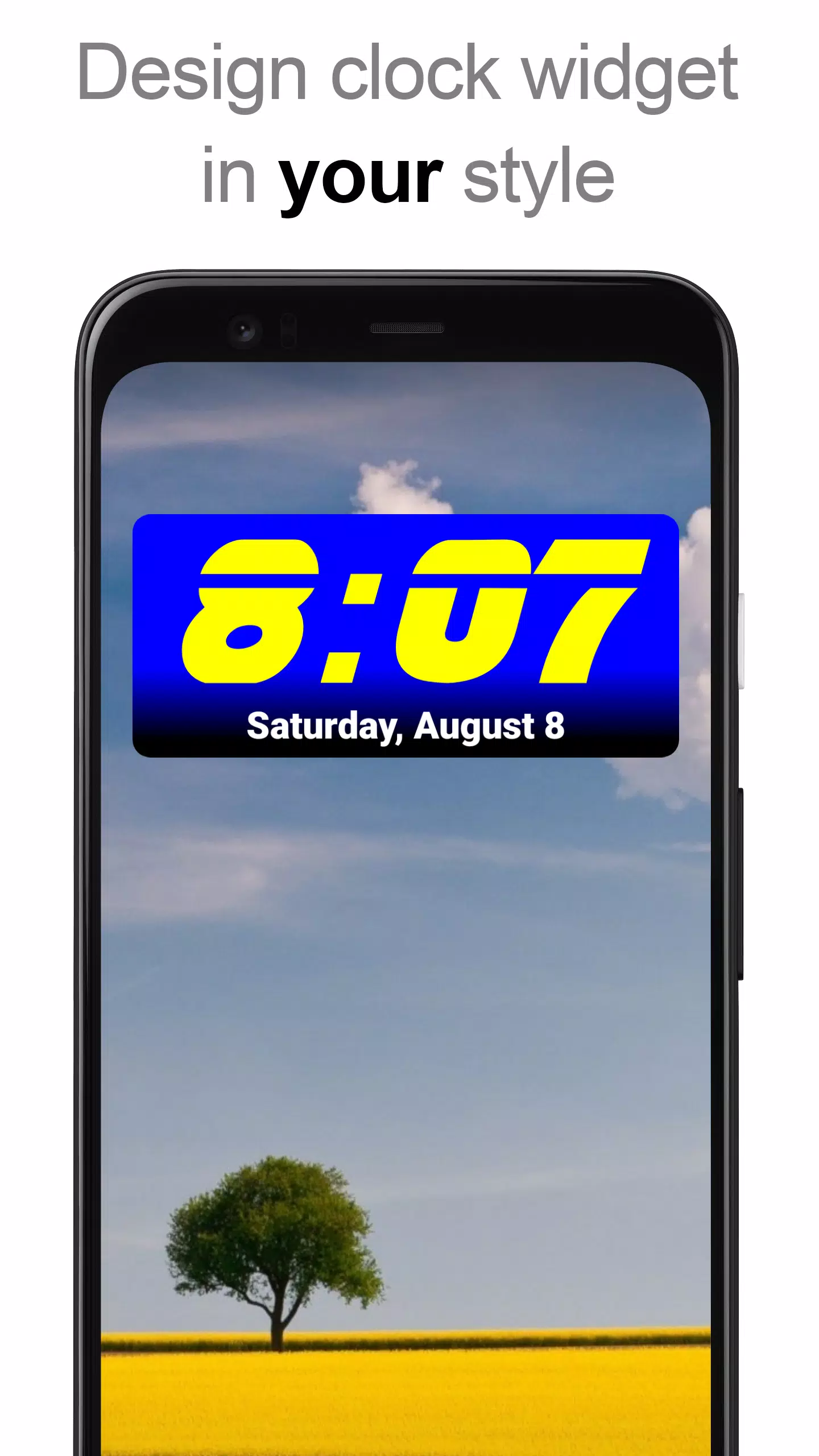
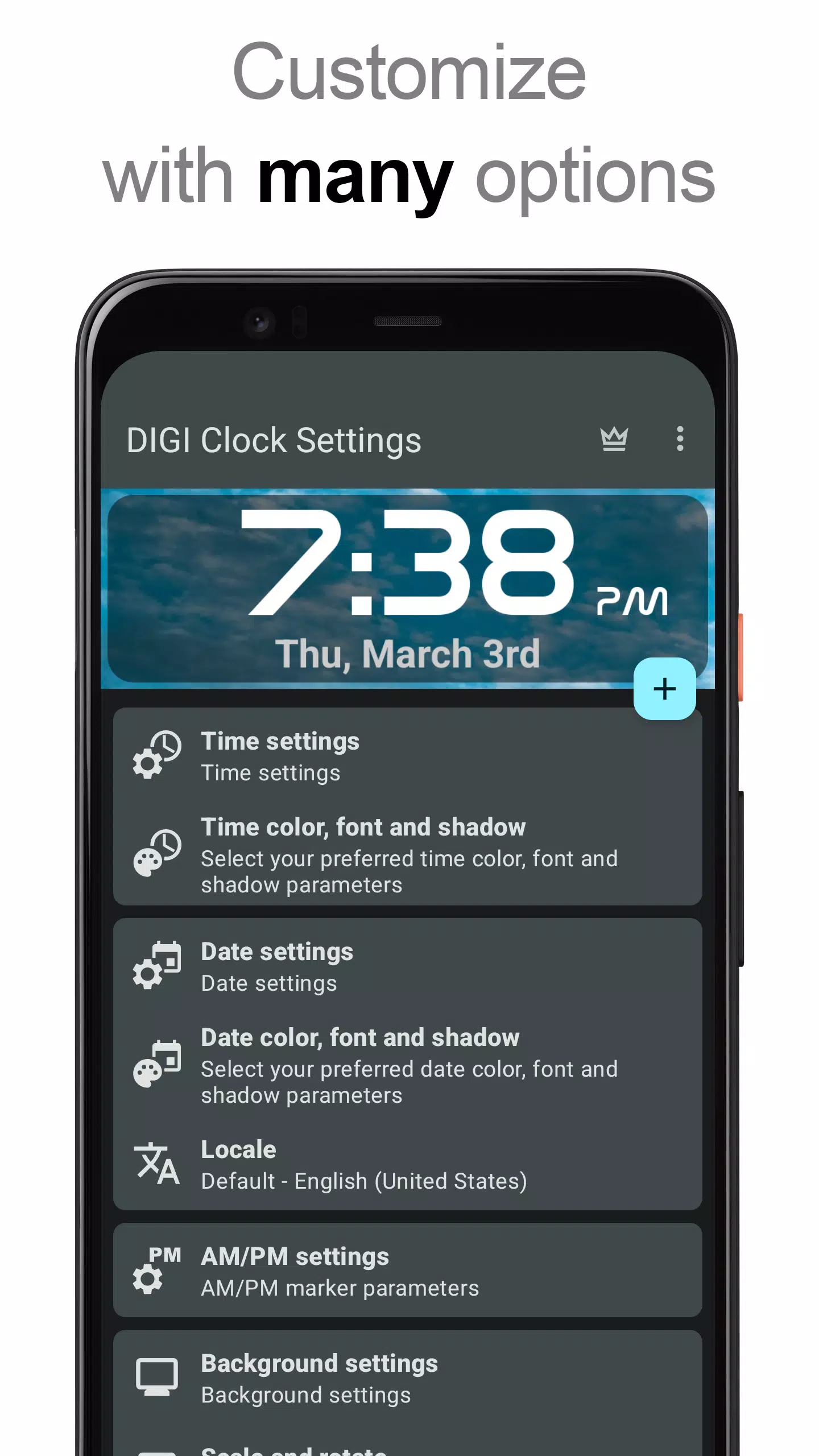
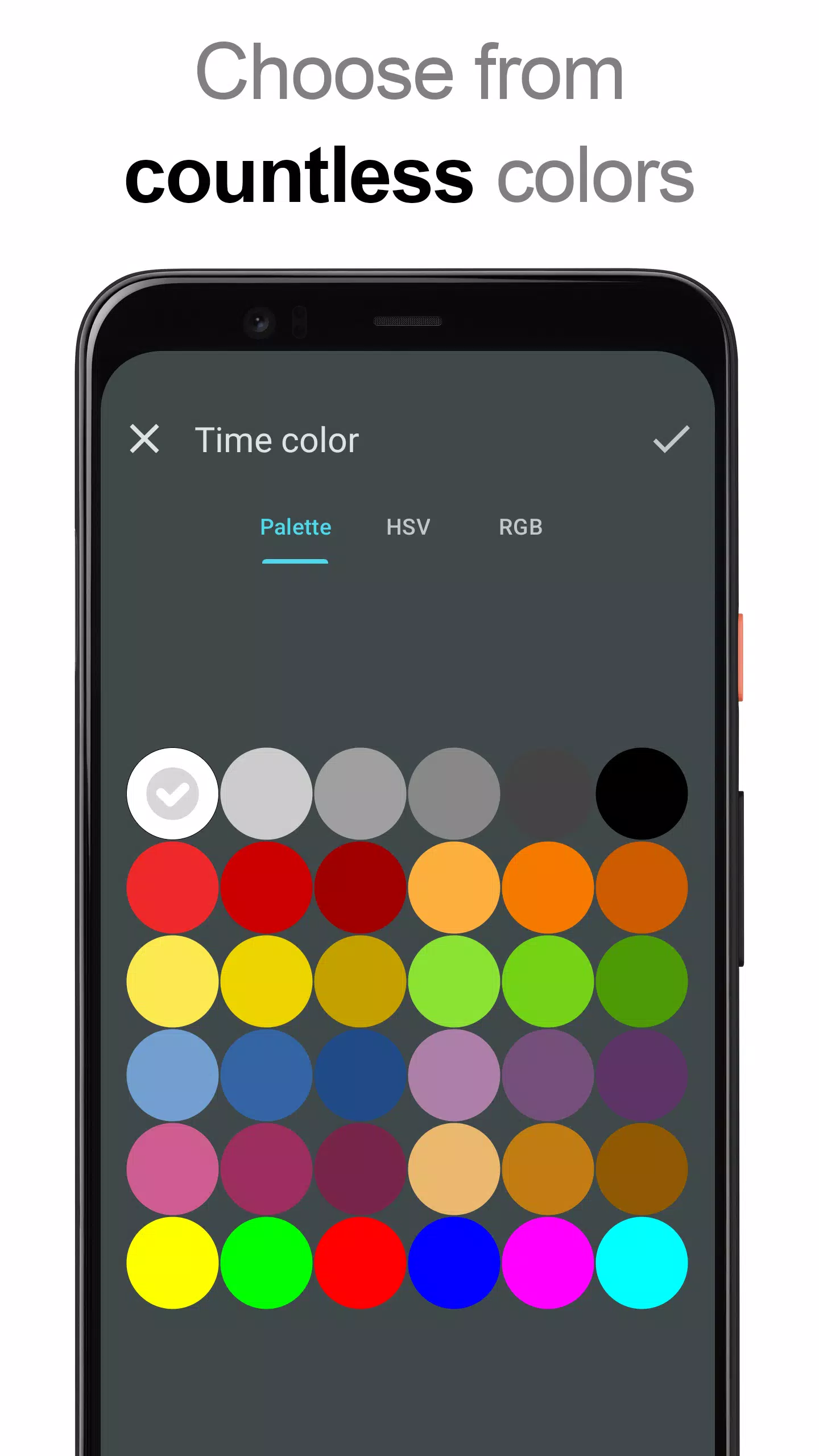



![NULL [Remastered]](https://imgs.39man.com/uploads/71/1719651062667fcaf6c483b.png)










